Placing a Title Block Cell That Has Linked Tags
If you have created a title block cell that has linked tags, you can use the TITLEBLOCK PLACE key-in in integrated MicroStation to place the title block cell into the active model. Using TITLEBLOCK PLACE, the linked tags in the cell are automatically updated (with the current value of the corresponding ProjectWise property) when the cell is placed.
To Place a Title Block in the Active Model
-
In the Key-in browser, enter TITLEBLOCK PLACE
The Place Title Block With Attributes dialog opens.
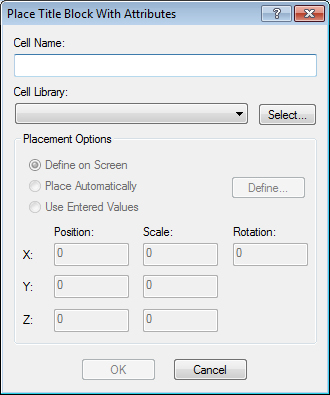
-
Next to the Cell Library field, click Select.
The Open Document dialog opens.

-
Navigate to and select the DGN or cell library (.CEL) document that contains the title block cell you want to place, and click Open.
The document is attached to the Place Title Block With Attributes dialog, and the Placement Options are enabled. The Cell Name field displays the attached document's name.
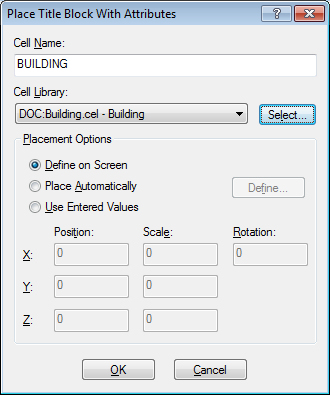
- In the Cell Name field, replace the document name with the name of the model in the attached document that contains the title block cell you want to place.
-
Do one of the following:
To place the cell manually, select Define on Screen and click OK. The cell is attached to your cursor. Enter a data point to place the title block cell in the DGN.
or
To define the coordinates for where the cell will be placed, select Use Entered Values, define values for Position, Scale, and Rotation, and click OK.
or
To place the cell using information in one of the attached references, select Place Automatically. Note that the active DGN must already have references attached. When you select Place Automatically, the Automatic Placement Settings dialog opens. Configure settings as necessary and click OK, then click OK in the Place Title Block With Attributes dialog.
When the cell is placed, the attribute values are automatically updated with the current values from the ProjectWise database.
